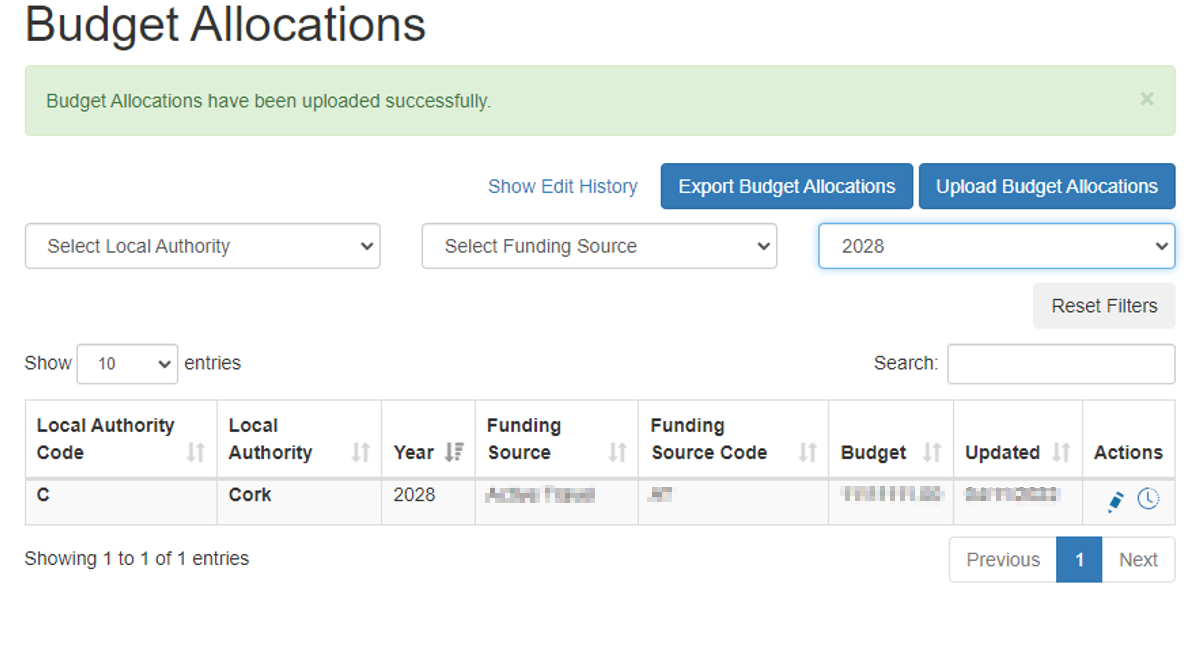Budget Allocation¶
The Budget Allocation page is used to manage budgets associated with specific funding Sources. This page is used to view, edit and export Budget Allocations, for the different Local Authorities.
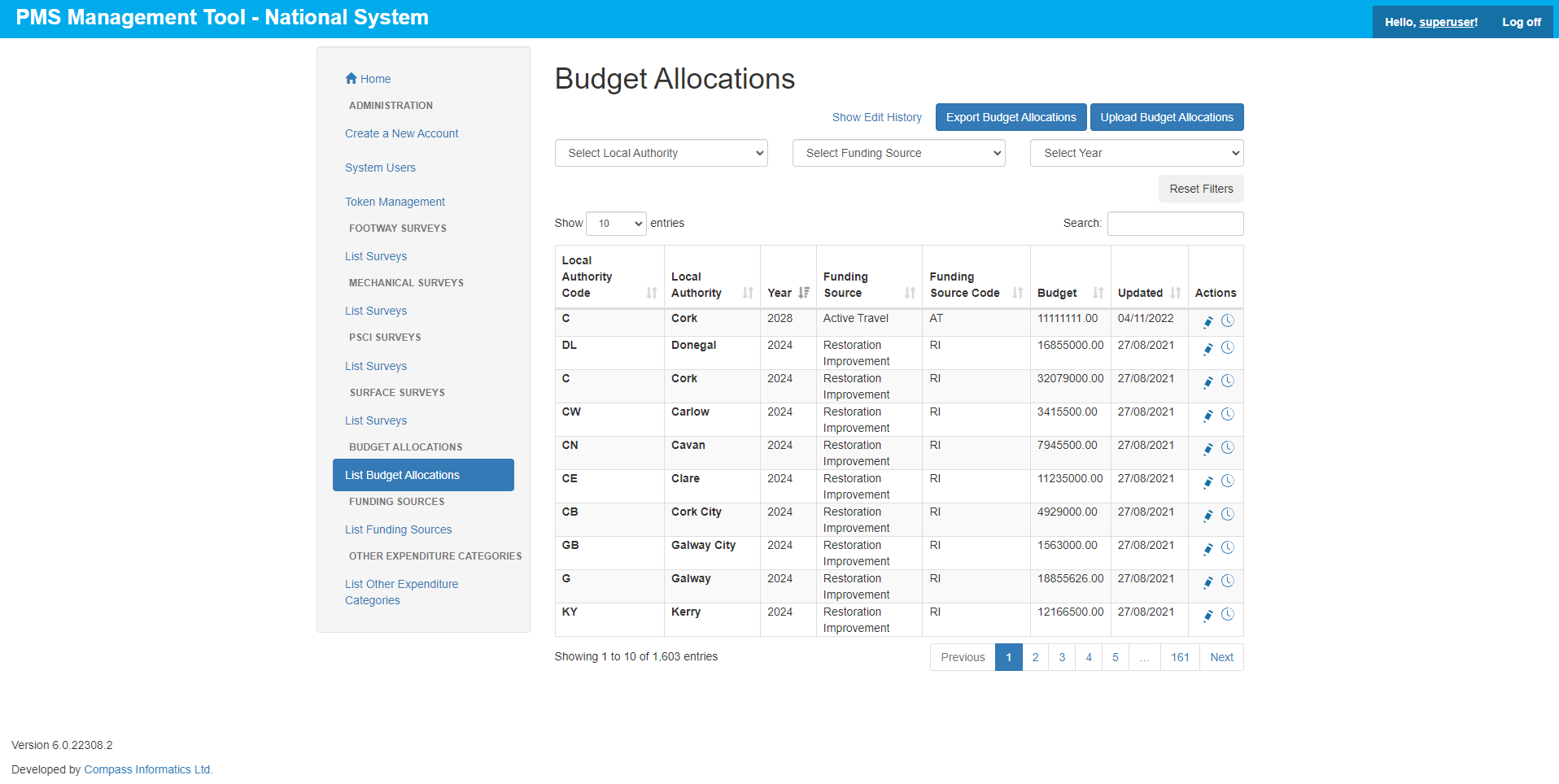
Budget Allocation Change History¶
Users can view previous changes to individual entries of Budget Allocations by clicking the Budget Allocation History Watch Icon in the Table for the individual entries or see the unfiltered (All entries) by clicking the Show Edit History link at the top of the page.
Editing Budget Allocations¶
Edit Budget Allocations individually by clicking the Edit Budget Allocation Pencil Icon for a single entry.
Edit the Budget field in the displayed Edit Budget Allocation page and click the Save Changes button to confirm.
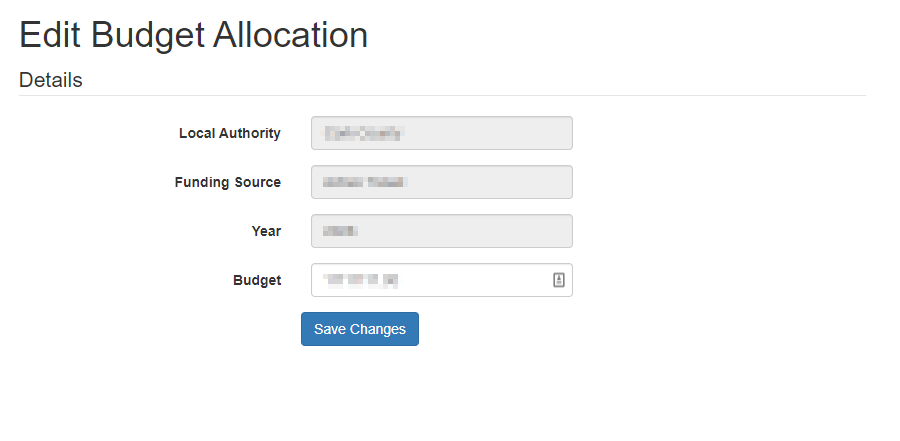
Users can also update multiple Budgets by using the Upload Budget Allocations button in the Upper Right corner of the Page.
To achieve this, the user must first export the Budget Allocations file by clicking the Export Budget Allocations Button in the top right corner.
An excel .xlsx file is downloaded to the local machine where the user can open the file and edit the desired Budgets. After the edits are saved, the user can then upload the edited file and the edits are made to the entries.
The user should see a success message confirming the upload has succeeded.
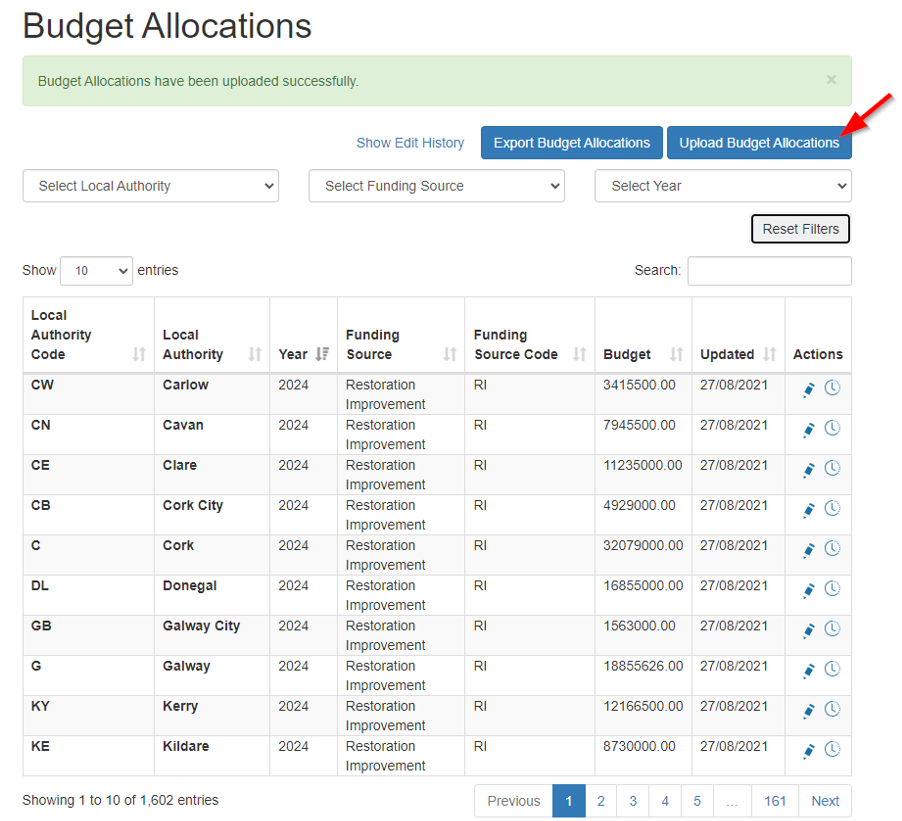
Creating Budget Allocations¶
To create Budget Allocation for a Specific Year:
User should follow steps for editing Budget Allocations but must ensure that the exported .xlsx file refers to the desired Year.
To create funding sources for a Specific Year:
User must select the Year the Budget Allocations should be created for using the Year filter in the top Right Corner, and Click the Export Budget Allocations Button.
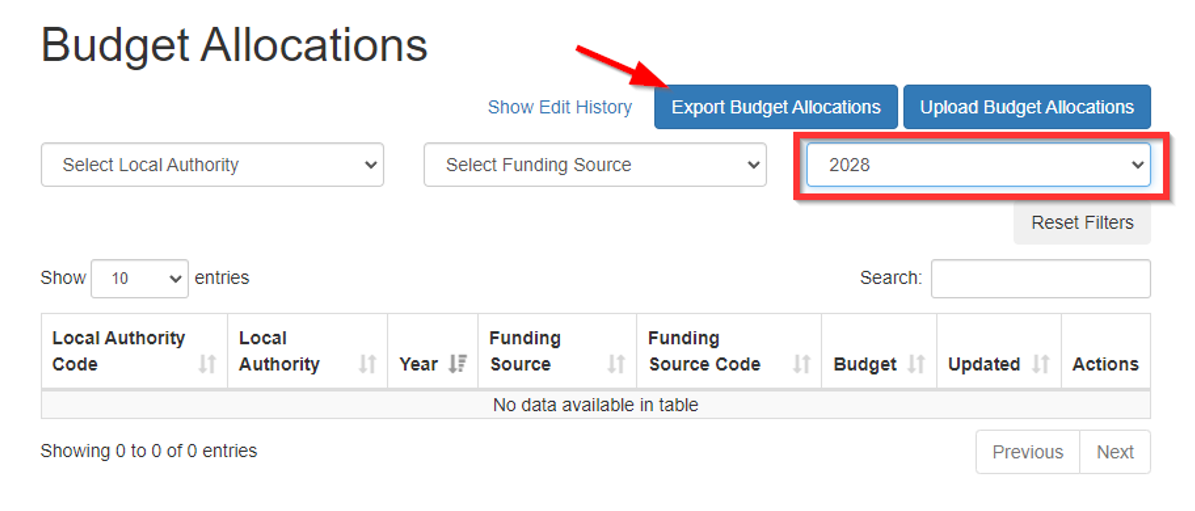
Open the Downloaded file, fill in the Desired Budget for the funding sources and save the File. Upload the Edited File Using the Upload Budget Allocation Button, the user should then see the success message, and should be able to see the created entries by filtering the table.