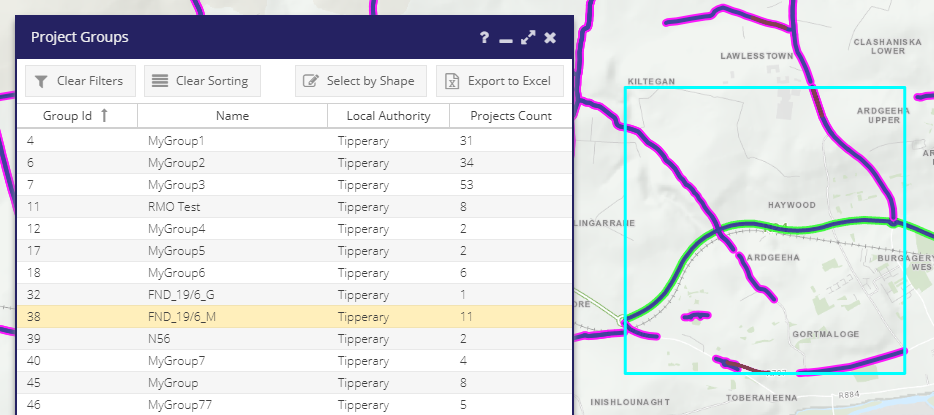Project Groups¶
Project groups allow users to create nominal links between projects.
Projects can be linked to other projects. Linked projects form a project group.
Project groups can be accessed via the Project Menu or via the Links Tab of any project form.
All project groups can be viewed in their own data grid.
Creating a new Project Group¶
A project group can be created in two ways:
By selecting the Add Group option from the Project Groups sub-menu in the Projects Menu of the Data Editing Toolbar.
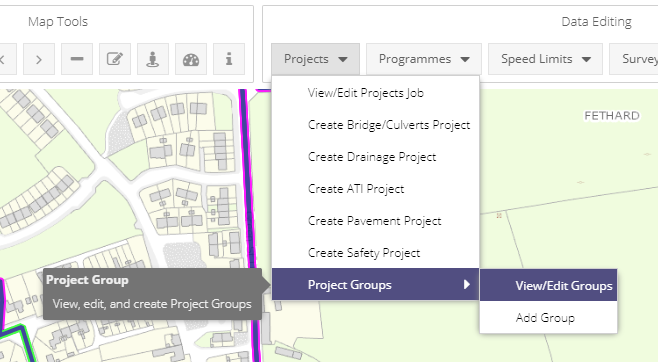
By Selecting Create Project Links in the Links tab of any project form.

Note
The same form is opened via either method, however, if the group is created directly from a project’s form, that project is automatically added to the group.
Once a project group form is opened users can add projects to the group by using a polygon selector tool  to select many projects or by clicking on a single project using the point click tool
to select many projects or by clicking on a single project using the point click tool  .
.
 .
.Selected projects are displayed in a data grid. A project’s edit form can be opened from this grid by double clicking the entry.
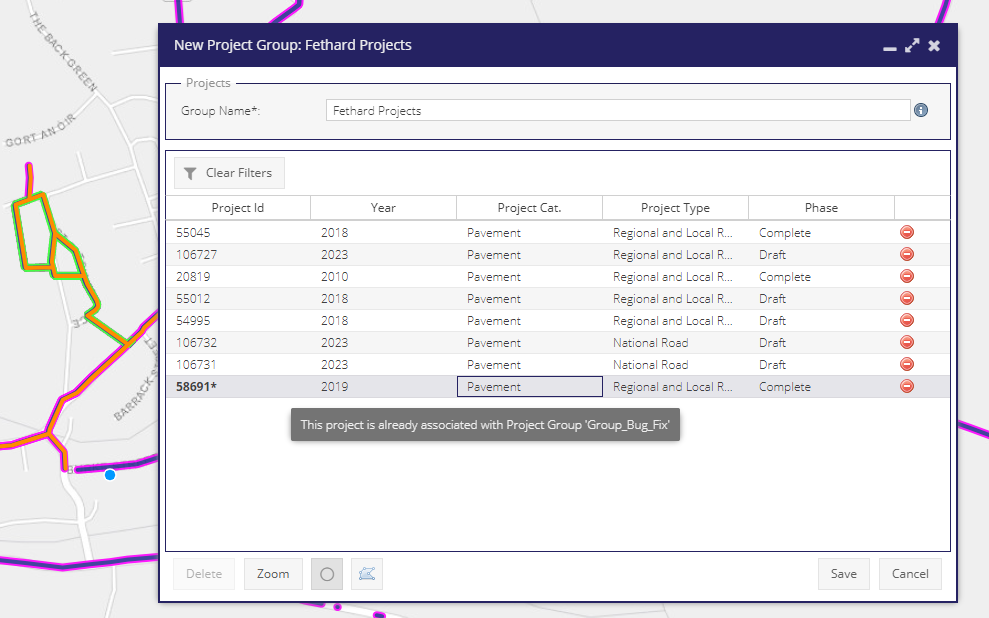
Warning
A project can only exist in 1 group at a time. If a selected project already exists in a group it will be highlighted bold. On saving the project group, users will be issued with an option to Review or Continue saving the group. If the group is saved, the highlighted project will be removed from the other group and added to the current group.
Project From Links Tab¶
The Links tab of the Project form displays linked projects i.e. all linked projects in that project’s project group.
Project groups cannot be edited directly in this tab, though they can be initiated. To do this select the Create Project Links button. If the project is already part of a group, this button will display as Edit Project Links.
A total of all project expenditures is displayed at the bottom of the links grid.
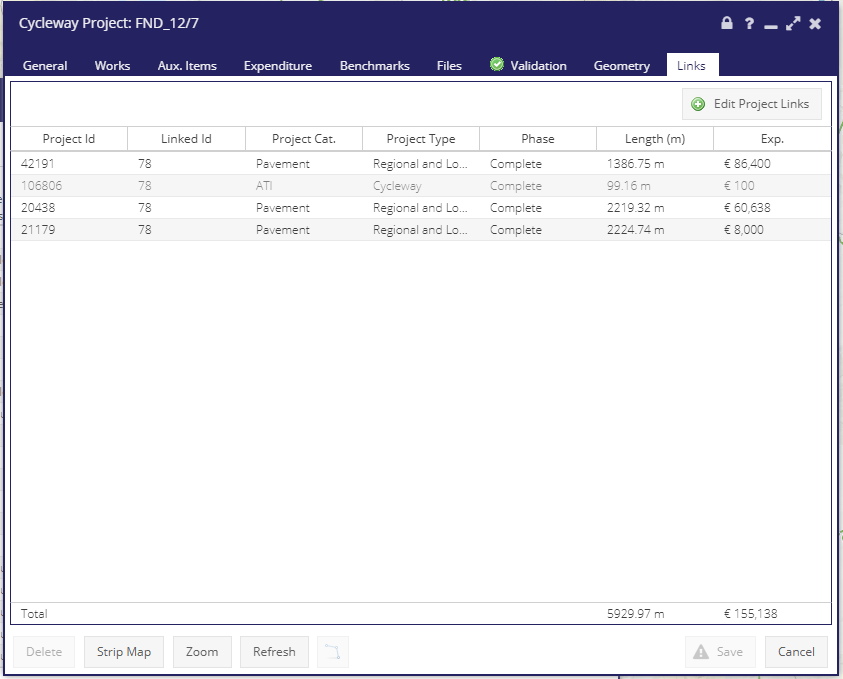
Project Groups Data Grid¶
The Project Groups Data Grid is accessible via the Project Groups sub-menu in the Projects Menu of the Data Editing Toolbar.
This grid displays all project groups by name and with a count of projects in that group.
Highlighting a group in the grid will display a bounding box that envelopes all projects in the group.
Project group forms can be opened by double clicking the corresponding row in the data grid.