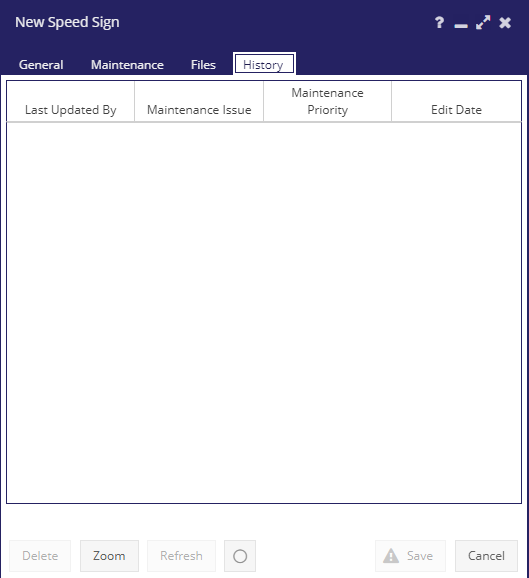Speed Signs¶
Layer & Grid¶
This layer can be styled according to statuses. Hovering over a speed sign point will display an image of that speed sign. Clicking on a speed sign point will open the edit form for that speed sign.
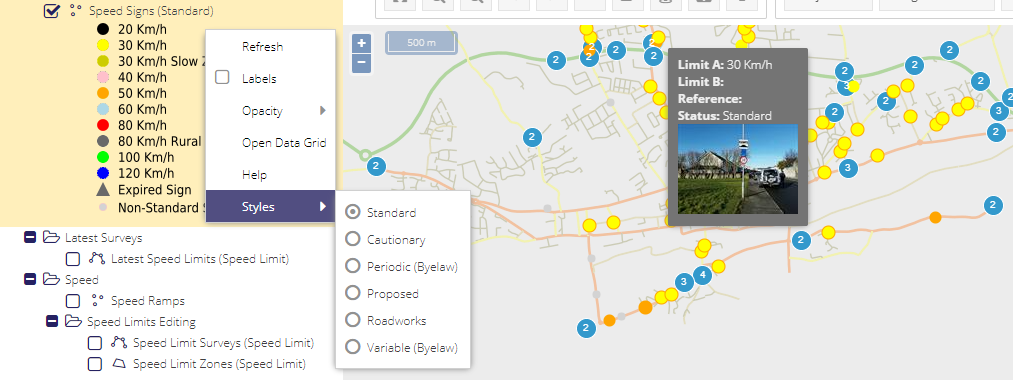
To view and edit/delete a previously created Speed Signs a user can either click on View/Edit Speed Signs under the Speed Limits dropdrown menu or right click on the layer in the layer tree.
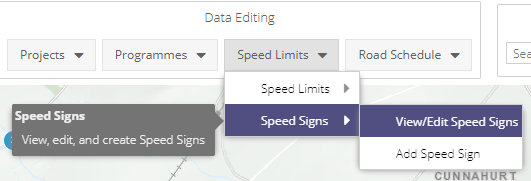
This will open the Speed Signs Grid window containing a list of all the Speed Signs for your Local Authority. Double clicking on an entry will open the Speed Signs window with the information relating to that Speed Sign.
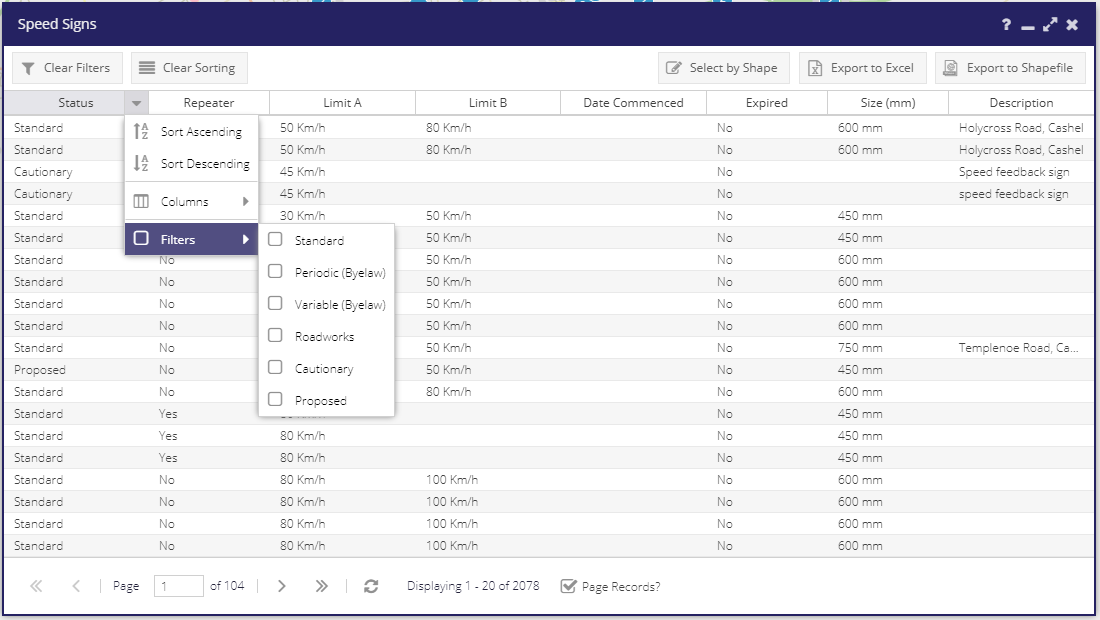
Form¶
General Tab¶
The General tab of the Speed Signs form contains general details and locational information about the Speed Sign. There are mandatory fields that must be complete before the Speed Sign can be created, these are marked with an asterix (*).
Note: The name of the Speed Sign should be obvious enough to distinguish it from other similar Speed Signs.
Status: The category of speed sign
Limit A (Km/h): Speed limit for a sign. Options vary depending on choosen ‘Status’
Limit B (Km/h): Add if applicable
Ref No.: A free text field for any associated reference number
Size: The diameter of the disc displaying the speed limit
Mounting: Specifies the way the sign is mounted on its pole
Repeater: A speed limit reminder, not a change in the speed limit
Non-TSM Compliant: Whether or not the sign is compliant with the TSM (Traffic Signs Manual)
Date Commenced: When the limit came into effect
Expiry Date: The date the sign was removed
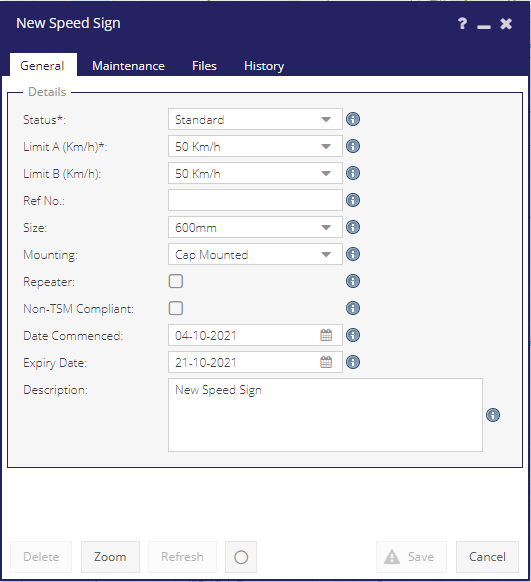
Maintenance Tab¶
The Maintenance tab is used to enter what maintenance, if any, is required for the speed sign.
Maintenance Required: Category of maintenance to be carried out.
Maintenance Priority: Priority level for maintenance to be carried out.
Width (m): Insert the road width in meters
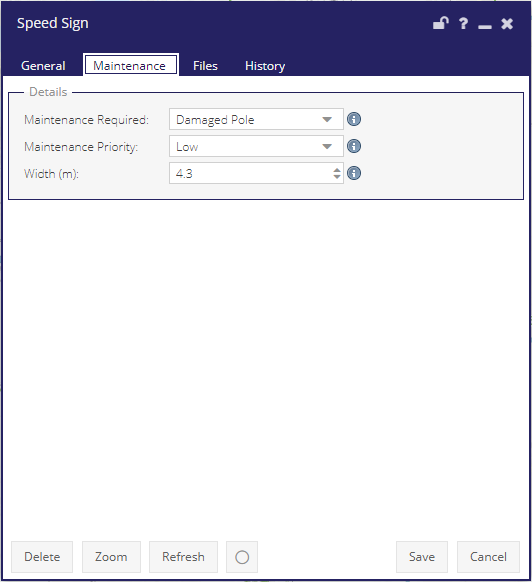
Files Tab¶
The Files tab of the Speed Signs form contains the ability to add files to the Speed Sign.
NOTE: Files can only be added after the Speed Sign has been created.
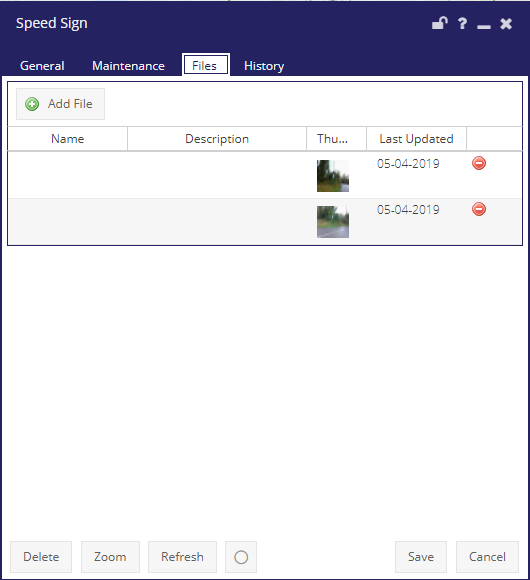
History Tab¶
The History tab lists all edits made to the Speed Signs form from its creation onwards. The date of the edit and the logged in user who made the edits is displayed.