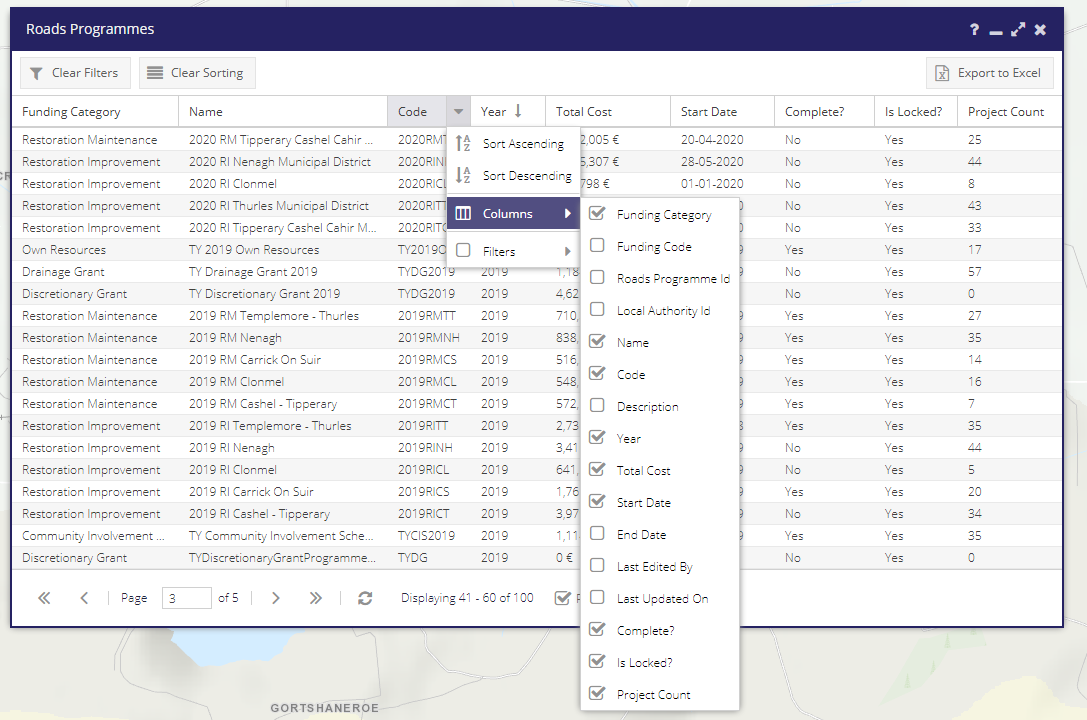Road Programmes¶
Road Programmes - Form¶
Roads Programmes - General Tab¶
The General tab of the Add Road Programmes form contains general details and location information about the Roads Programmes. There are mandatory fields that must be complete before the Roads Programme can be created, these are marked with an asterisk (*).
The Funding Category field can only be changed when there are no Works associated with the Roads Programme. This is because all works in a roads programme have to have the same funding category.
Note: The name of the Roads Programmes should be unique enough to distinguish it from other similar Roads Programmes.
Note: The Works that get displayed in the second section are filtered by their Priority. Generally, a Works Job can only be added to a single Roads Programme. However, if a Works Job has separate Funding Categories then the Works can be added to multiple Roads Programmes.
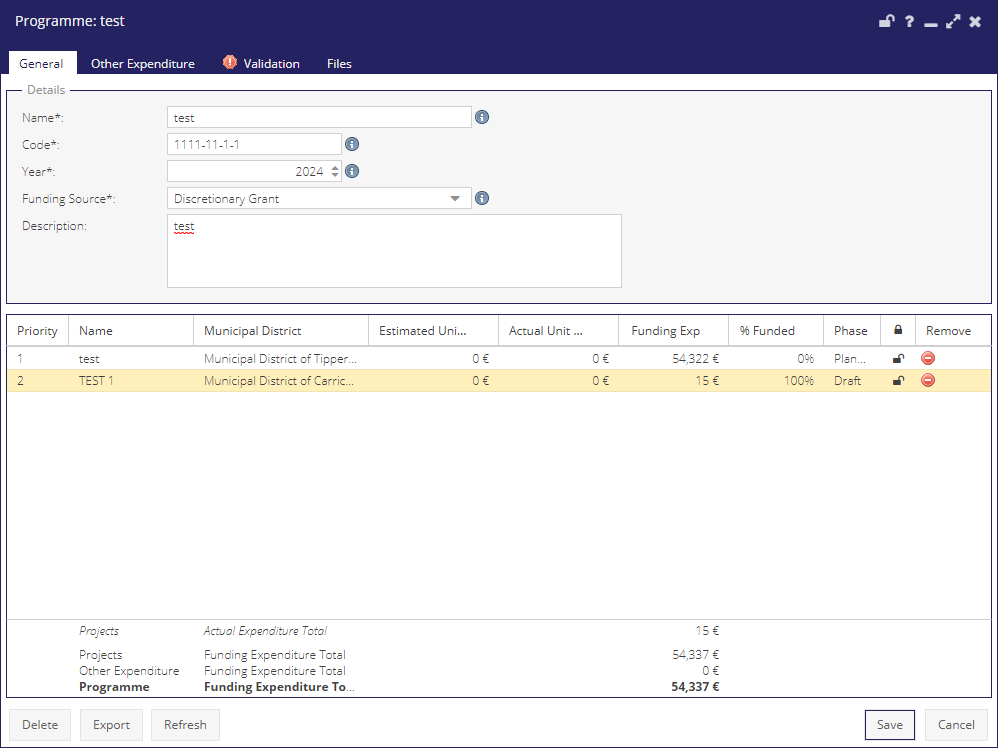
When a Programme form is opened the associated projects are shown on the map. The projects are symbolised based on their Phase:
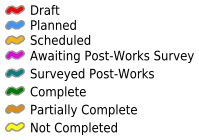
Selecting a project record(s) in the grid highlights the relevant project(s) in the map with an outline box in cyan:
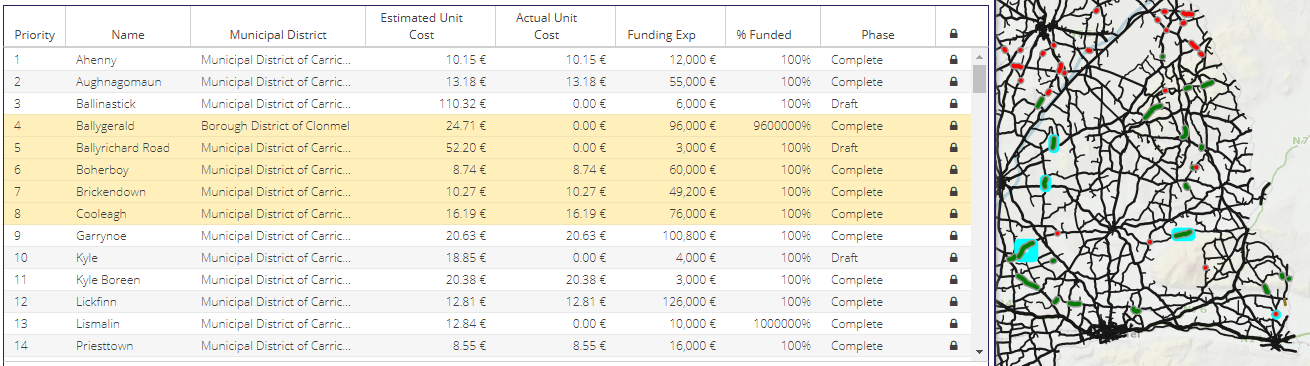
The “Zoom” button zooms to the extent of all projects in the programme.
The “Export” button exports the Roads Programme to an Excel file.
The “Refresh” button reloads the Roads Programme into the form, discarding any non-saved edits.
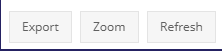
Roads Programmes - Other Expenditure Tab¶
The Other Expenditure tab of the Roads Programmes form is used to add any expense NOT relating to a particular Works Job.
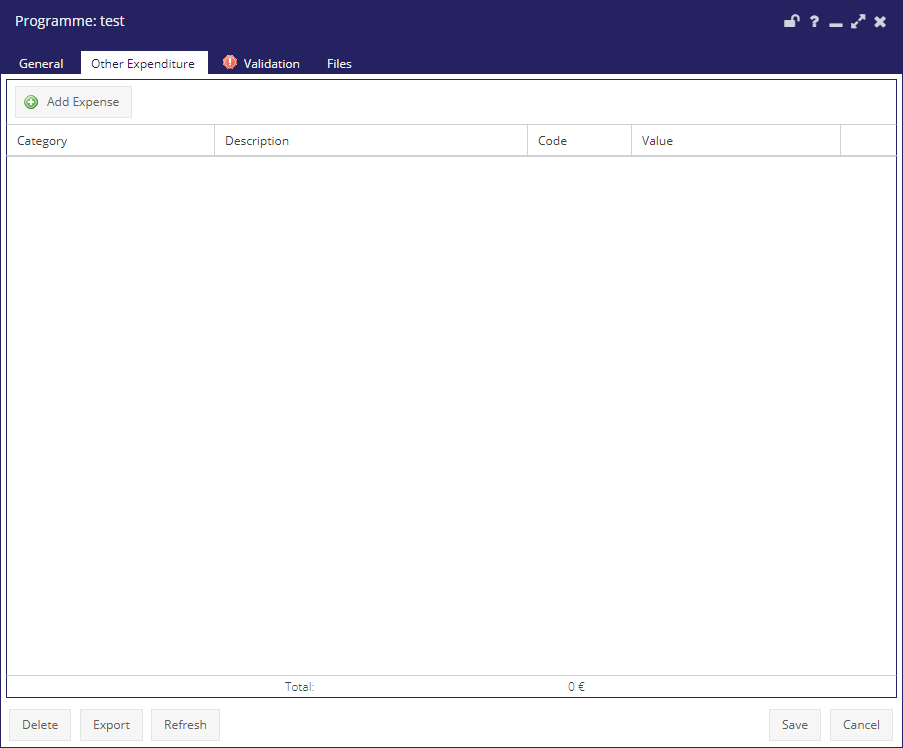
Roads Programmes - Validations¶
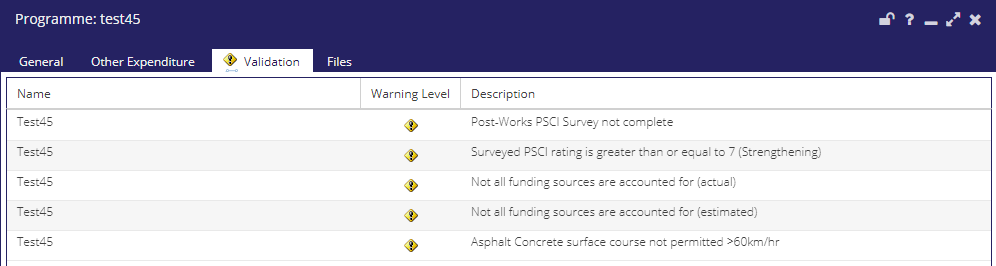
This tab contains any errors within the works associated with this LA Roads Programme. Before LA Roads Programme can be submitted please review and correct all the validation errors in this Validation tab. Double clicking a validation error will open up the Works where the validation error occurs, there will be a description beside each error so you know exactly what to change in the works so that the error will be removed.
Important: When you have corrected a validation error in the works, you must click the Save button to notice the change.
Roads Programmes - Files Tab¶
The Files tab of the Roads Programmes form contains the ability to add files to the Roads Programme.
NOTE: Files can only be added after the Roads Programme has been created.
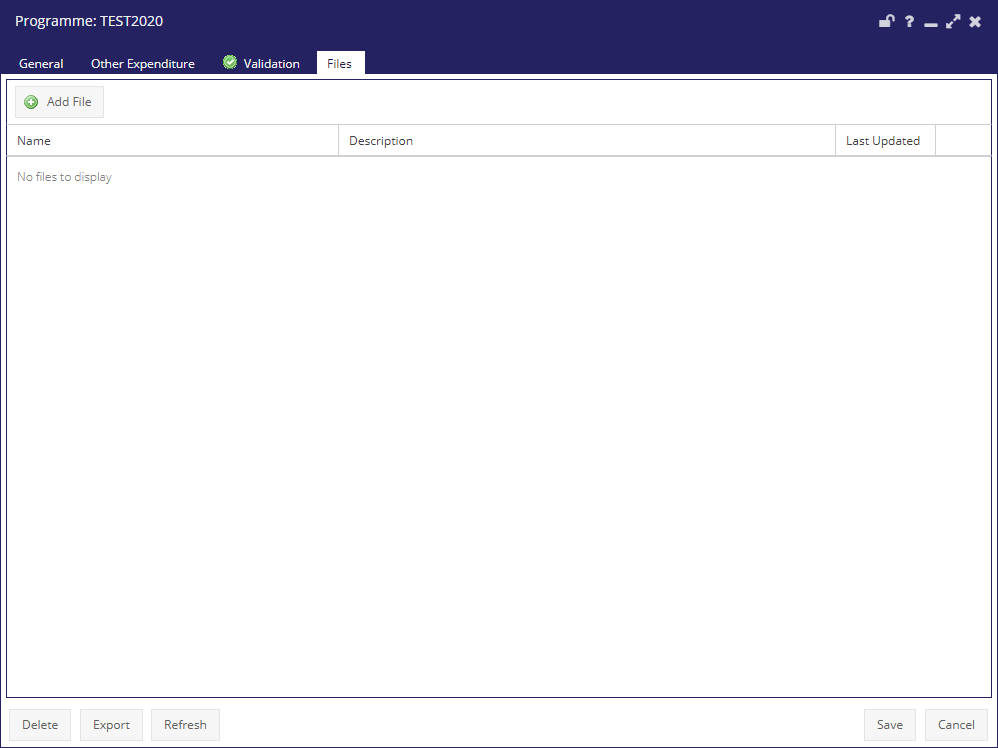
Roads Programmes Grid¶
To view and edit/delete a previously created RP a user can click on View/Edit Roads Programmes under the RPs drop drown menu.
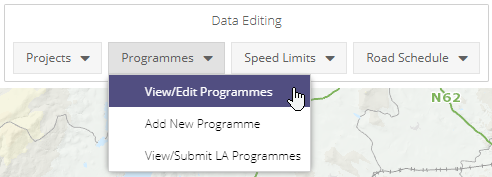
This will open the Roads Programmes Grid window containing a list of all the RPs for your Local Authority. Double clicking on an entry will open the RPs window with the information and related works.
For general functionality available in the grid window see the General Grid documentation.